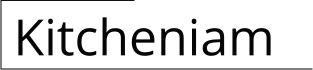How to Add Kitchen Cabinets in Revit
Adding kitchen cabinets in Revit is a multi-step process that involves creating the cabinet frames, doors, and hardware. Here's a detailed guide on how to do it:
1. Create the Cabinet Frames
Go to the "Components" tab, select "Cabinets," and click on the "Base Cabinet" family. Adjust the dimensions to suit your desired cabinet size.
Use the "Copy" tool to create additional cabinets and arrange them in the kitchen layout. Ensure they are aligned correctly.
2. Add Doors and Drawers
Select the cabinet frame and click on the "Add" tab. Choose "Component" and insert a "Door" or "Drawer" family.
Adjust the door or drawer size and position to fit the cabinet frame. Use the "Align" tool for precise placement.
3. Insert Cabinet Hardware
Go to the "Components" tab and select "Hardware." Insert the desired hardware, such as hinges, handles, and pulls.
Position the hardware on the doors and drawers. Use the "Align" tool to ensure proper alignment.
4. Apply Materials and Finishes
Select the cabinet components and assign materials from the "Materials" tab. Choose appropriate materials for the frames, doors, and hardware.
Apply finishes, such as paint or veneer, to enhance the aesthetic appeal of the cabinets.
5. Adjust Cabinet Parameters
Right-click on the cabinet and select "Properties." Adjust parameters such as height, depth, and countertop thickness to fit your specific kitchen design.
Use the "Multiply" tool to create multiple copies of the cabinets in a row or column.
6. Add Base Trim and Crown Molding
Insert base trim and crown molding to complete the kitchen cabinetry. Select the "Railing" family and adjust the size and shape to fit the base and top of the cabinets.
Position the trim and molding appropriately and assign appropriate materials and finishes.
7. Create a Cabinet Group
To organize and manage the cabinets, create a group by selecting all the cabinets and clicking on the "Group" tool. This allows for easy manipulation and editing of the entire cabinet assembly.
Tips for Success:
- Use the "Snap" tool to ensure precise placement of cabinets and hardware.
- Create a separate level for the cabinets to avoid conflicts with other elements in the model.
- Consider the kitchen layout and workflow when positioning the cabinets.
- Use reference planes and construction lines to guide the placement of cabinets and hardware.
- Save your modified cabinet families as templates for future use.
Adding kitchen cabinets in Revit requires attention to detail and an understanding of the software's capabilities. By following these steps, you can create realistic and functional kitchen cabinetry that enhances the overall design of your project.

Revit Content Kitchen

Revit Tutorial Kitchen Cabinet Part 2 Custom Family Template File

Revit Tutorial Kitchen Cabinet Part 1 Full Parametric
Custom Cabinetry System For Revit Rccs Balkan Architect

How To Create Parametric Kitchen Cabinet In Revit Tutorial Tips And Tricks

Kitchen In Revit Tutorial Plug For

Revit Modern Kitchen Cabinet Families 3d Model Cgtrader

Revitcity Com Object Best Ever Parametric Kitchen Cabinets

Tips Tricks Casework In Revit Hayne Architects

Modèle 3d De Cuisine Paramétrique Complète Créée Dans Revit 6 Turbosquid 1678523